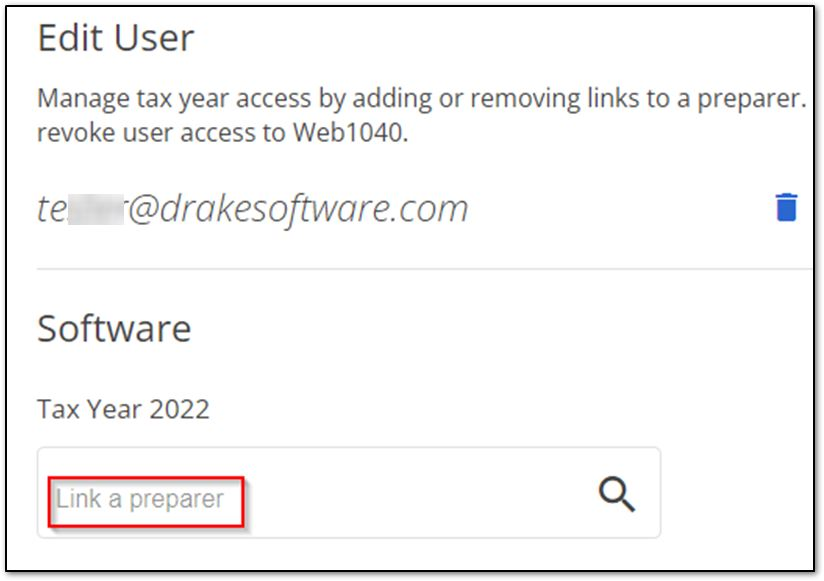Drake Zero or Web1040 - Preparer Setup
Article #: 18231
Last Updated: October 14, 2025

Important Drake Zero and Web1040 will be sunset in 2025. Drake Tax Online is our new web-based software. See Drake Tax Online - Overview for details.
Adding preparer information into Drake Zero is easy to do. Watch the two tutorial videos or follow the steps below.
For a demonstration of preparer setup, watch the video Set Up Tax Year. For a demonstration of linking hub users to preparers, watch the video Create Hub Users and Link to Preparers.
-
Select a tax year from the drop list and click the square icon.
-
Select the Admin as the user to sign in as.
-
Click Setup, then Preparer Setup from the drop list.
-
Click Create.
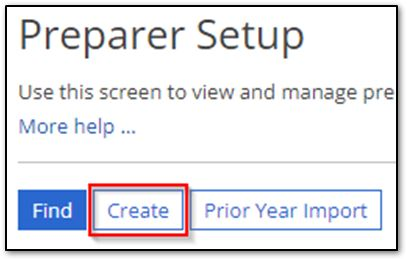
-
Enter the same e-mail address the preparer uses to log into Drake Zero as you fill in their information.
-
Click Save at the bottom left of the screen.
Once the preparer information is set up, link it to the Hub User by doing the following:
-
Click Manage Accounts from the home page.
-
Enter the preparer’s e-mail in the search bar and click ENTER. Select the preparer from the list. This will open the Edit User screen.
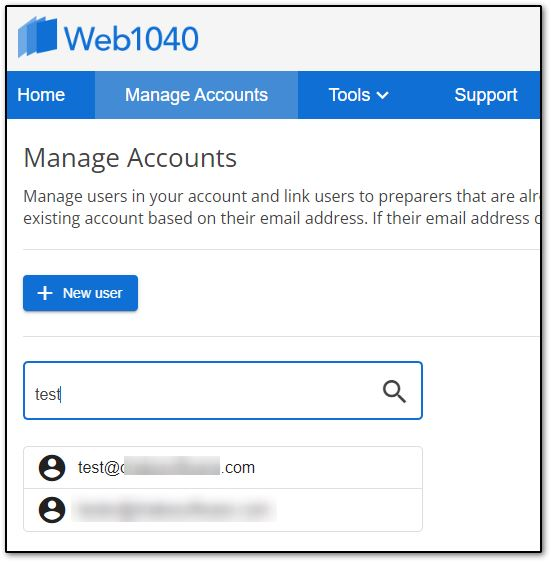
Note If you do not see the preparer in the list to select, click New User, enter the e-mail the preparer uses to sign in, then click Next. This will open the Edit User screen for the user you just created.
-
Enter and select the registered e-mail in the search bar under Software for each year they require access to.