Rightworks - Monthly Subscription and User or Seat Changes
Article #: 17766
Last Updated: July 22, 2025

Changes to your monthly subscriptions such as adding package subscriptions or users, assigning or un-assigning packages to users, and deactivating packages and deleting seats or users, require options to be updated on both the Drake Software Support website and the AppHub portal for Rightworks.
First, on the Drake Software Support website, click on Account > Manage Rightworks.
-
In the drop list, select Add Monthly Subscriptions.
-
Select how many users you want to add in the Monthly User(s) drop list.
-
Confirm the details, then click Submit.
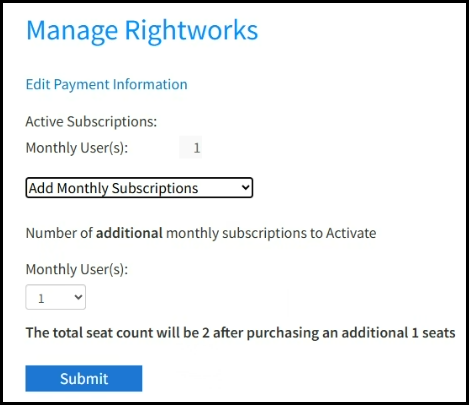
Next, log in to the AppHub portal for Rightworks to either add a new user or edit an existing user to assign the package.
Add to New User
-
In the AppHub portal for Rightworks, open the Admin Console.
-
On the Users tab, click Add User and complete the new user setup window.
-
Click Next.
-
Assign a package to that user by clicking on it. The number of available seats will decrease by 1.
-
Click Next.
-
Select additional options, if needed. Click Next.
-
Review and confirm the details, then click Add User.
Assign to Existing User
If the user already exists, but doesn't have an assigned package,
-
In the AppHub portal for Rightworks, open the Admin Console.
-
Go to the Users tab and choose that user. The assigned package column shows none.
-
The user profile displays. Scroll down to the Package section and choose the change package icon:
-
Click on the package(s) to assign. The number of remaining packages will decrease by 1.
-
Then choose Save.
Deactivate a Seat
There are two options when you are deactivating a seat. You can choose to deactivate and keep the user profile (for future re-activation), or deactivate and delete the user's profile entirely.
Keeping User Profile
First, on the Drake Software Support website, click on Account > Manage Rightworks.
-
In the drop list, select Deactivate Monthly Subscriptions.
-
Enter the number of users to deactivate in the Monthly User(s) drop list.
-
Click Continue.
Then, log in to the AppHub portal for Rightworks.
- Go to Packages & Add-ons, click on the Package Name.
- The list of users displays. Check the box to the left of the user(s) and click the option Remove Users from Package.
- Alternatively, click on the remove icon to remove the packages or add-ons from the user.
Note This does not delete the user from the the AppHub portal for Rightworks, but does remove the package from their user profile.
Deleting User Profile
First, on the Drake Software Support website, click on Account > Manage Rightworks.
-
In the drop list, select Deactivate Monthly Subscriptions.
-
Enter the number of users to deactivate in the Monthly User(s) drop list.
-
Click Continue.
Then, log in to the AppHub portal for Rightworks.
-
Go to the Admin Console and then the Users tab.
-
Check the box to the left of the user and click the option Delete User(s).