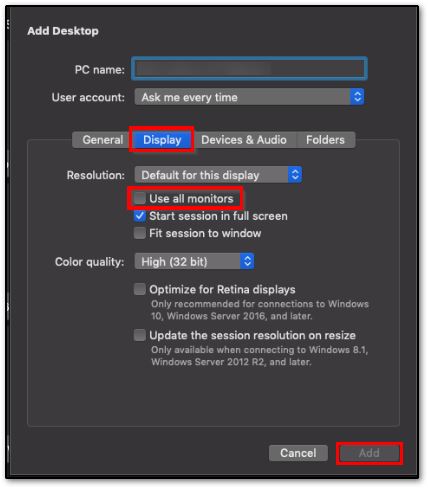Rightworks - Dual Monitor Setup
Article #: 17925
Last Updated: December 05, 2024

You can use multiple monitors when running Drake Software through Hosting on Rightworks. The steps to enable access to multiple monitors varies depending on whether you are using a Windows or Mac computer to access your Rightworks desktop.
-
On your Windows desktop, right-click on the Rightworks icon and select Edit.
-
Click the Display tab.
-
Select the option Use all my monitors for the remote session.
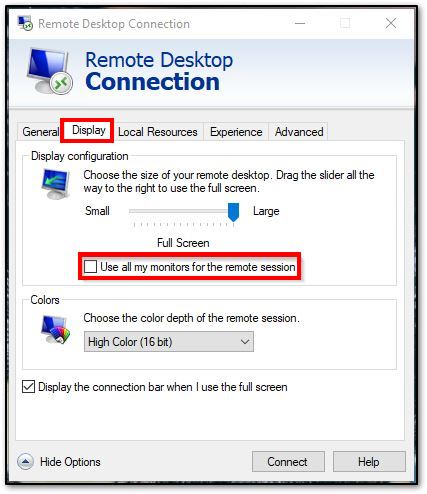
-
On the General tab, select Save (optional, but prevents having to make this selection again in the future on this machine).
Note The maximum resolution per screen is 1920 x 1080.
Mac
-
Launch the Microsoft Remote Desktop application, but do not log in to your saved Hosting on Rightworks desktop yet.
-
Click once on the desktop to select it, then, right-click on the desktop icon and choose Edit.
-
On the pop-up window, click on the Display tab.
-
Check the box Use all monitors.
-
Then click Add to save your changes.