Rightworks - File Manager
Article #: 16804
Last Updated: December 05, 2024

The Rightworks File Manager allows you to upload and download files and folders (including backups) to your RN Desktop from anywhere. This process functions independently from the Rightworks Desktop.
The File Manager cannot be used from within the Rightworks Desktop. You must use the browser on your local computer or mobile device to access the File Manager.
To get started, open your web browser and navigate to https://filemanager.rightworks.com/. Enter your Rightworks credentials and click Log On.
To create a new folder, select the desired location and click the New Folder icon.
Download Files
To download files from Rightworks to your local device, follow these steps:
-
Browse to the files on the Rightworks Desktop (I:)*.
-
Select the files that need to be downloaded.
-
Ctrl + Click allows you to select multiple files at once.
-
Click the Download icon.
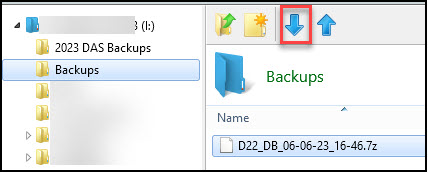
-
The files are downloaded to your local computer. If you do not have a default save location for downloads, you may be prompted for a save location.
Upload Files
To upload files to Rightworks from your local device, follow these steps:
-
Select your destination location (I:)* from the list of available locations on the left.
-
Click the Upload Files icon.
-
Choose the files to upload by either:
-
Dragging the file from your local computer and dropping them on the upload window, or
-
Clicking Add and browsing to the location of your saved files. Select the files or folders to upload and click Open.
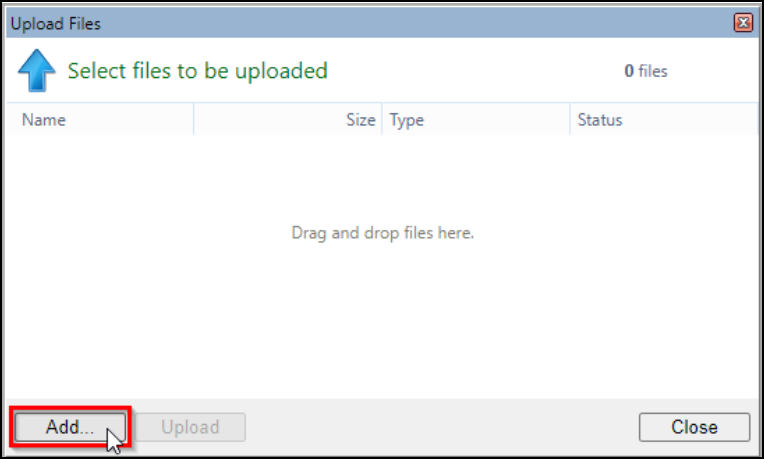
-
-
Verify the file name(s) and click Upload.
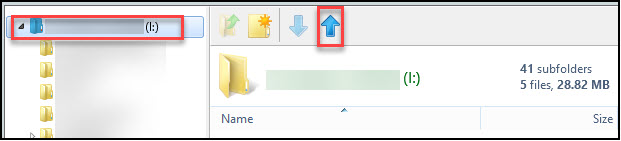
-
The file will appear in the File Manager list once it has been uploaded.
The expanded instructions for uploading a backup file from local to Rightworks are available in Rightworks - Uploading Backup File.
View, Edit, or Delete Files
From the File Manager Window you can Open, Cut, Copy, Delete, or Rename any file in the list. To see the list of options, select and then right click on the file in question.
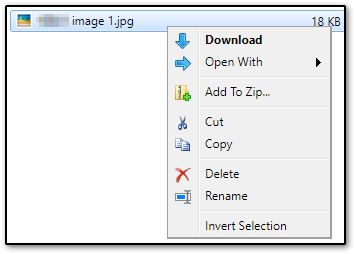
Note *Other available locations on the Rightworks Desktop include My Documents (Hosted) and Desktop (Hosted). These locations are only visible to the logged in user. Generally, the I:/ should be used as it will allow files to be shared among the other users on your account. The I:\ should be chosen if moving backup items for later restoration into Drake Tax or Drake Accounting.
The Rightworks article provides more examples.