Rightworks - Billing Overview
Article #: 16798
Last Updated: November 13, 2025

Note This article comprises former KB article 17765. It is herein referred to as KB 16798.
The Drake Tax software license must be purchased separately; the hosting fee does not include the annual software license fee.
-
The hosting fee is billed per month, per user. See the Rightworks Cloud-Based Hosting page for details.
-
Discounts are available for accounts with 10 or more users. Our on-boarding team will be able to provide you with more details.
-
An annual payment option is not available.
-
If you cancel within 30 days, you will receive a refund of the amount paid, less a $50 cancellation fee.
-
There is no trial or demo of Rightworks available.
-
Each subscriber must maintain at least one active user subscription at all times.
-
The hosting fee includes 40GB of storage, per user, on the Rightworks Desktop. Overages are charged a fee of $1 per GB over the 40GB/user.
-
For example, if you have two users, each with a hosting package, you will have 80GB available.
-
Overages are charged a fee of $1 per GB over the 40GB/user.
-
You can decrease your storage by removing excess data and Drake Documents files, backups, or unneeded programs from your account. Remember to make a local backup of your data before removing the program from your Rightworks Desktop.
-
Tip If you use Drake Accounting, review Drake Accounting - Decreasing Storage & the Overwrite Forms Option for additional tips.
Seat Changes
See Rightworks - Monthly Subscription and User or Seat Changes.
Card Changes
Billing changes for Hosting on Rightworks are done through the Drake Software Support site. To edit card information:
-
Log in to the Drake Software Support website with your Drake Software credentials.
-
From the left menu, select Account > Manage Rightworks.
-
Click Edit Payment Information.
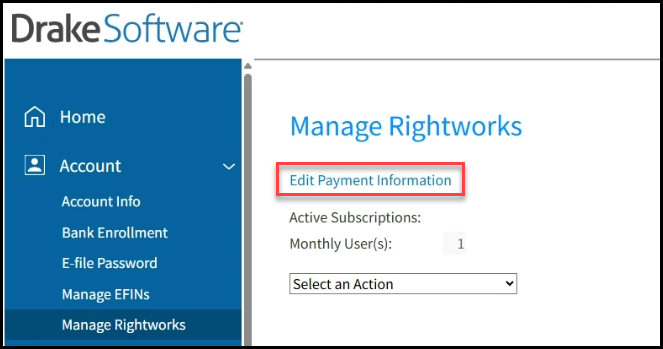
-
On the Edit Payment Information screen, update your card information and click Update Card.
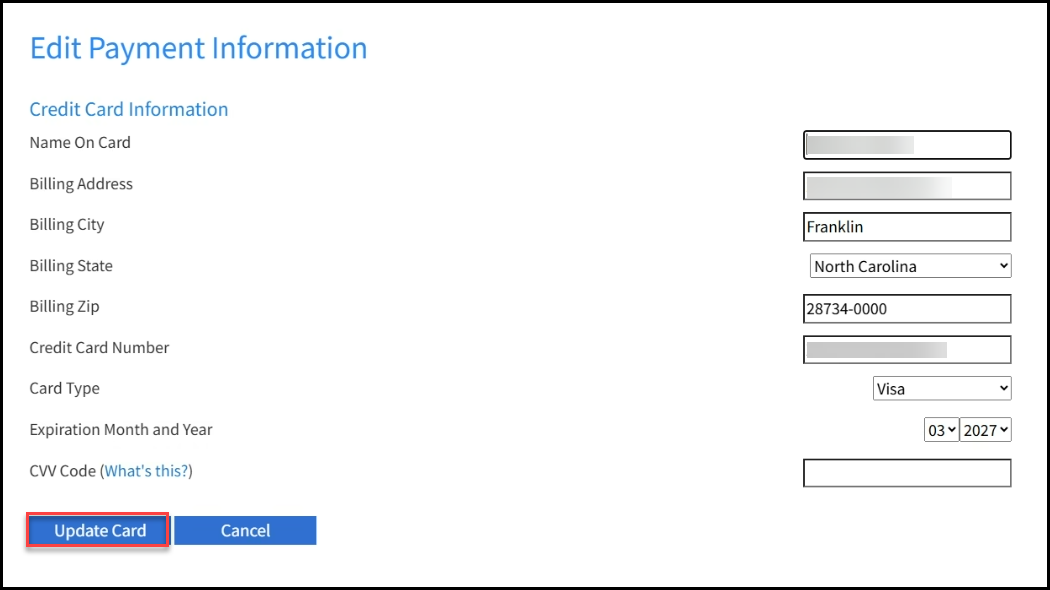
Billing Address Changes
The billing address for Hosting on Rightworks is the same as your Drake Software billing address. If changes need to be made:
-
Log in to the Drake Software Support website with your Drake Software credentials.
- From the left menu, select Account > Account Info.
- Edit the Address as needed and click Save.
Account Suspended (Payment Failure)
If payment fails when attempting to use the credit card on file, the account will become "suspended." To correct this, you will need to:
-
Log in to the Drake Software Support website with your Drake Software credentials.
-
From the left menu, select Account > Manage Rightworks.
-
Click Edit Card to update your card information.
-
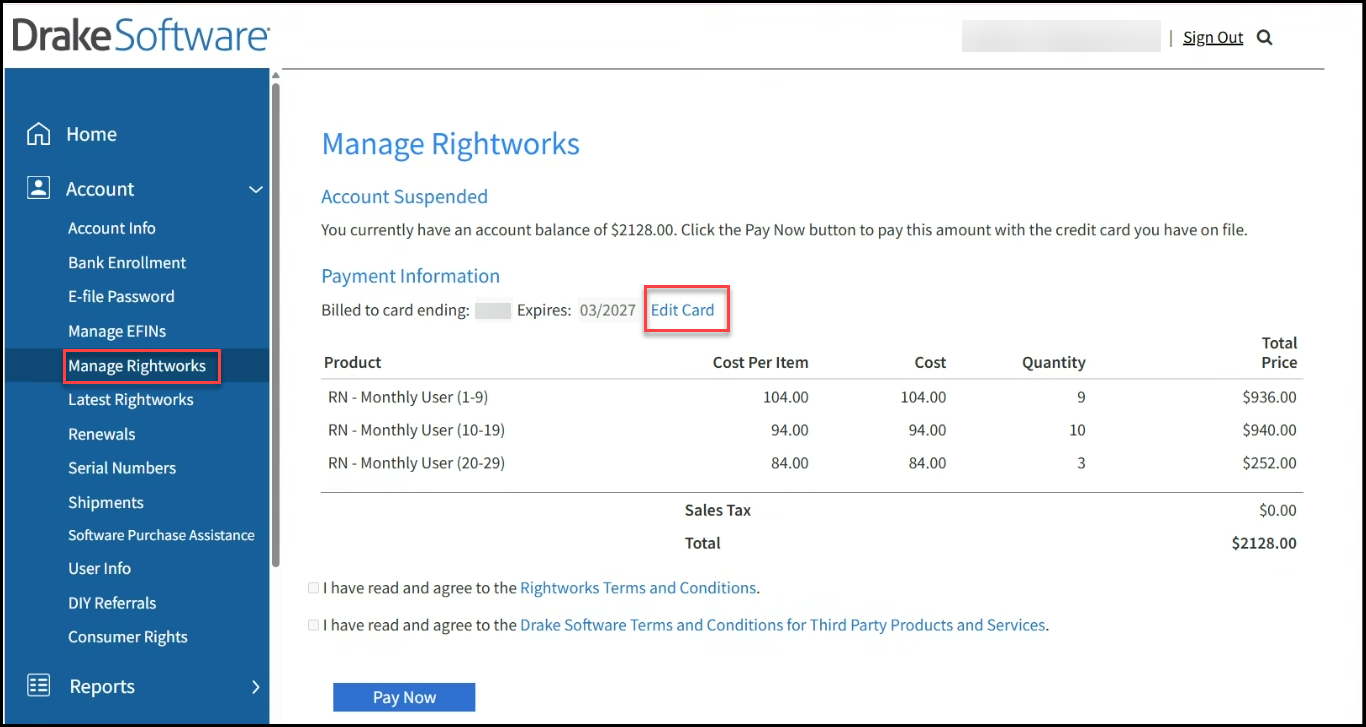
-
On the Edit Payment Information screen, update your card information and click Update Card.
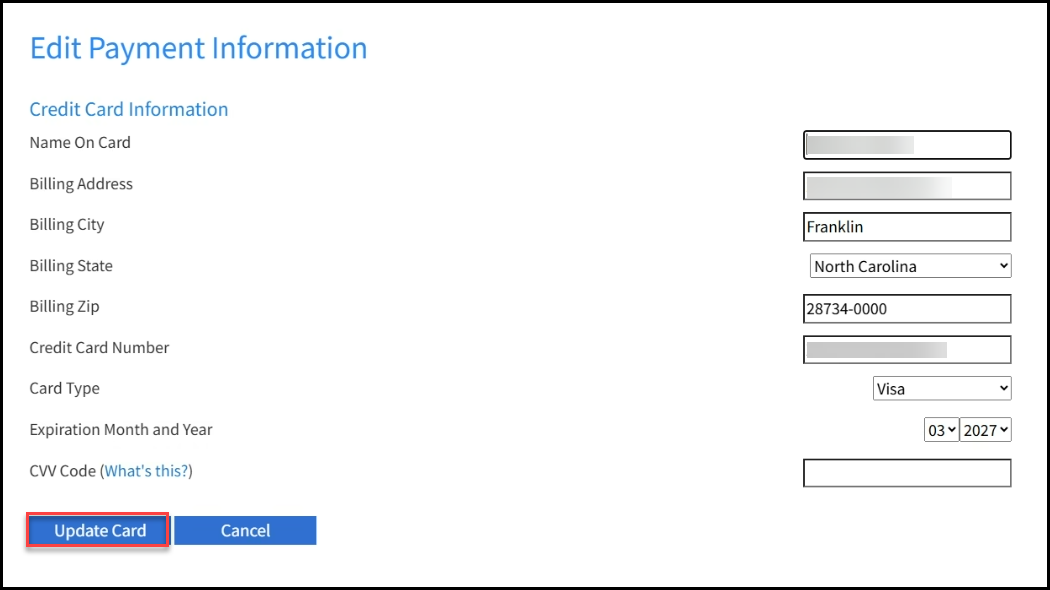
-
You are returned to the Manage Rightworks page. Read the Terms and Conditions, check the boxes that you agree, then click Pay Now.

Important After your account is in the "Suspended" status for more than a month, it moves into "Shutdown" status. Once it has moved into "Shutdown," you no longer have access to Rightworks. If you are "Shutdown," you can repurchase Rightworks by paying your past-due amount, then selecting a new plan and completing onboarding.
Rightworks will only maintain your hosted data for 90 days after the account is moved to the "Shutdown" status.
Cancellations
To cancel your subscription,
-
Log in to the Drake Software Support website with your Drake Software credentials.
-
From the left menu, select Account > Manage Rightworks.
-
From the Select an Action drop list, choose Cancel Subscription.
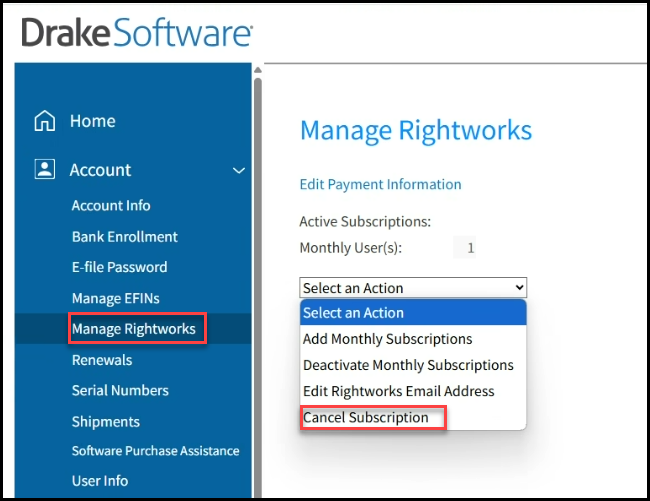
-
Verify the deactivation information displayed. Please note:
-
All seats will be deactivated.
-
The deactivation will occur on the last day of the current month.
-
You may continue to use the seats until the site is deactivated.
-
-
Select a cancellation reason, then click Submit Order.
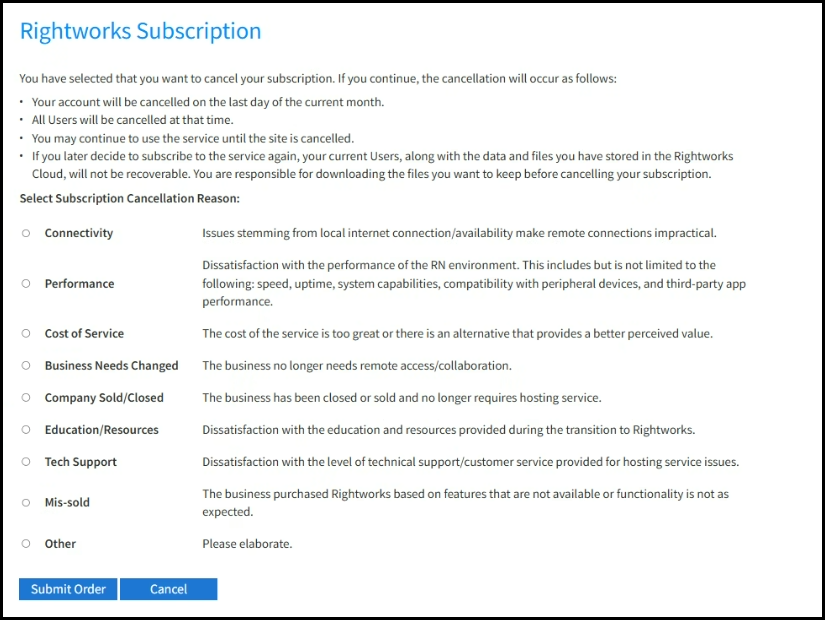
Caution If you cancel your subscription, Rightworks will only maintain your data for a 90 day period starting on the first day of the month following the month of cancellation. Ensure that you have moved your data prior to submitting your cancellation. For example, if you decide to cancel on April 15, the 90-day retention period begins on May 1.
Add-on Packages
Billing changes for the add-on packages, such as QuickBooks, may be made by the Account Owner or the Billing Admin by following these steps:
Caution This process is only used for products purchased through Rightworks directly. Payment methods for your Drake subscriptions are managed through your Drake Software account (as detailed above).
-
Log in to the AppHub portal for Rightworks.
-
Click on the Billing tab.
-
Click Update Payment Method.
-
A pop-up will appear. Use the appropriate fields to update either the billing address or credit card.
-
Click the Update Payment Method button to save your changes.
-
All future billing & invoices will use the new credit card or ACH method
You can view invoices and more detailed information about your bill on the Billing tab as well.