Drake Accounting - Report Print Preview Options
Article #: 17532
Last Updated: December 05, 2024

You can edit report layouts, margins, paper type, and specific field properties such as size font, background and borders. You can also save these changes as a template.
-
To get started, open the report that you want to edit. On the report viewer window, right-click and select Modify.
-
The options window opens. The area that was selected when you right-clicked will be displayed in the Selected Element drop list. If you hover over the drop list, the selected element will be highlighted:
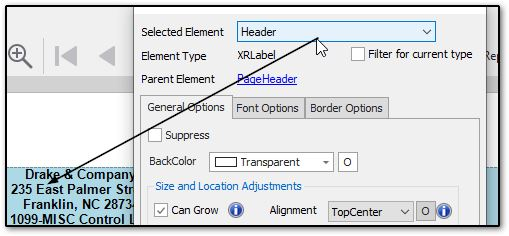
-
Make any necessary changes and click the Apply Changes button.
-
Select another element and make changes, or click Close when all changes have been made.
Additional Options
Filter for current type - When checked, this will filter the entries in the Selected Element drop down to match the currently selected element's type.
Parent Element - The Parent Element is the element that the currently selected element is stored in. Clicking on the Parent Element will set the entry selected in the Selected Element drop down to that element.
Adjusting Margins
You can drag the dotted lines on the report to adjust margins. Hover over the line until you see a double-arrow pointer appear. Then click and drag the line to adjust the location of the margin.
Undo
After modifying a report, you will have an option to Undo when you right-click. If you choose Undo at any point, you will also have a Redooption.
Template
These changes will only apply to the current report, however, you can save the changes as a template. If you want to save the changes as a template for future use, click the Save/Load Report Template icon near the top of the report. Enter a name for the report, select any additional options, and click Save.
Tip If you check the box Default Template, that will be the template that is used when the report is run. You can still modify the report or load a different report later.