Drake Tax - Data Entry Toolbar
Article #: 14287
Last Updated: December 05, 2024

The Data Entry toolbar is available on all data entry screens, in all packages, federal and state. It allows you to perform several functions without the need to leave the screen, use a macro or keyboard combination, or select from a right-click menu.
To view the toolbar, move your mouse pointer to the top of any data entry screen. Click the buttons on the toolbar to perform the various functions. Certain buttons are activated depending on previous-year’s return, current-year entries, or the type of screen. To close the toolbar, move your mouse below the toolbar, or click elsewhere on the screen.

To calculate the return, or open it in View mode from the data entry screen, click the respective button on the left side of the toolbar. Click Delete to delete the open screen. If the Clear Flags button is active, that means reminder flags were generated for the open screen. One click clears all flags on the screen.

The Previous and Next buttons operate just as the Page Up, Page Down, Ctrl + Page Up, and Ctrl + Page Up buttons do on your keyboard. When a return contains multiple instances of such screens as W2, pressing Page Up and Page Down moves you through the various instances of that screen. If there are no other instances of a screen - when only one screen has been entered - then pressing Page Up or Page Down moves you to the next connected screen; for instance, if you open screen 3 (Income), and click the Next button, the program opens screen 4 (Adjustments). Click Next again and move to screen 5 (Taxes, Credits, and Payments). Click Previous to move back to the previous linked screen.
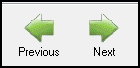
If there are no connected screens available and no multiples of the open screen are allowed, the Previous and Next buttons are inactive.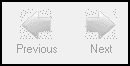
The Calculator button opens a calculator function in the program.
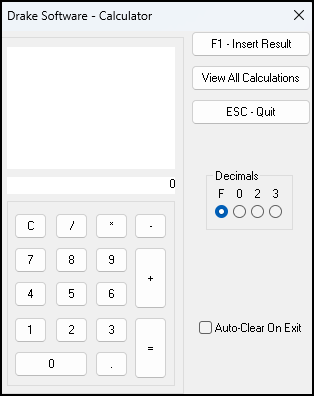
The PY Fields and PY Data buttons activate the LookBack feature, displaying which fields on the open screen had data entered in the prior year’s return and what that data was, if that return was done in Drake Tax. Click PY Fields to see which fields contained data in the prior year software; click PY Data to see the data.
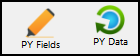
Click Help to open a screen help for this screen. An inactive Help button means no screen help exists for this screen.

The Exit button gives you the option of closing the screen while saving the entered data. By clicking the arrow to the right of the Exit button, the screen will be closed without saving the data.
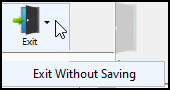
Disabling The Toolbar
The new toolbar can be disabled by navigating from the menu of the home window of Drake Software to Setup > Options > Data Entry. Clear the Enable Data Entry toolbar check box in the lower left corner of the window. Click OK.
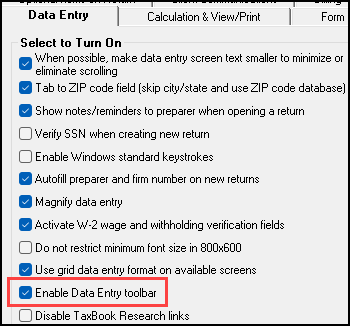
See the video Data Entry Toolbar for more information.