Drake Tax - Open/Create Client Selection List (Name Index)
Article #: 16490
Last Updated: November 03, 2025

-
Go to Tools > Repair index files, or hold down Ctrl + R from the home window of Drake Tax.
-
Select the last option for the Name Index (Client name list for File > Open).
-
Press Continue.
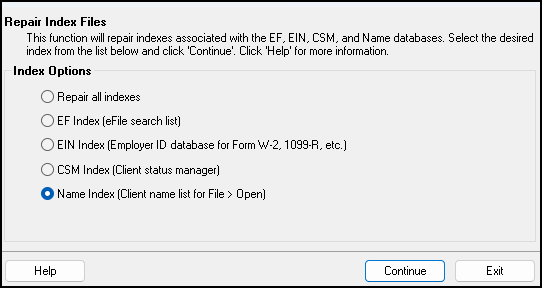
-
Select the box to Include prior year clients in the name index.
-
To enable search for test returns by name as well, select the box to Include test/sample returns in the name index.
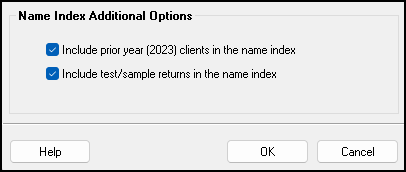
-
-
Press OK to continue.
-
When the name index has been completed, the Repair Index Files window will display a status of “Repair Complete” in the upper left corner. In the lower right corner, the software will display the number of client records processed.
-
Press Exit to finish.
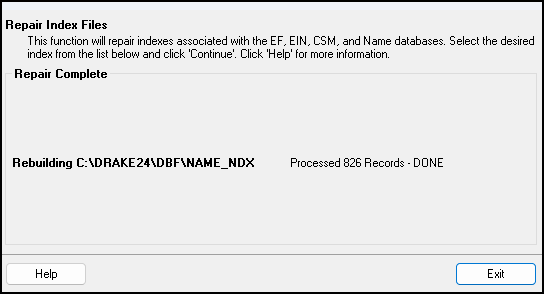
-
Inside the Open/Create menu, client returns that have not yet been updated will be listed in gray text while returns that have been updated software will be listed in black text.
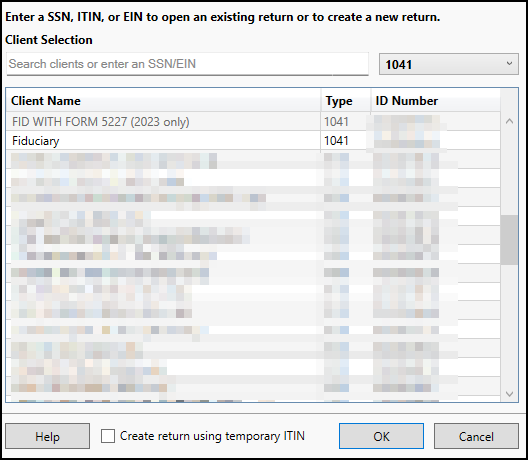
-
Choose from the list and then follow the prompts to either:
-
open the return in data entry, or
-
update the return to the current year, and then open it in data entry.
-
Note The first time you go to Open/Create, if you have not already built or repaired your EIN/Name indexes, you will see a prompt regarding importing the list of prior-year clients.
If you click Yes, this will walk you through updating the prior year EIN/Name index to show client names in the current year.
If you click No the list will not be updated, you will not see the prior year clients listed, and you will have to manually enter all EIN/Name info in data entry. You can always follow the steps above to repair the listing or go through the update process under the Last Year Data menu.
Choose the option Remind Me to be prompted to update the index at a later time.