Drake Tax - Installation Issues
Article #: 12177
Last Updated: November 03, 2025

Note This article comprises former KB articles 10540, 11425, 11892, 12177, 16559, and 17922. It is herein referred to as KB 12177.
The message says:
"Drake Software requires the use of drives mapped using a drive letter between A and Z. Drive = \ Call Drake Support for assistance.”"
This error can occur either during or after installation. It is caused by a failure to properly map network computers. You are probably running Drake through “Network Places” instead of a mapped network drive.
The solution is relatively simple, as you already have the hard drive of the server shared. You need to complete mapping on each workstation computer that displays the error (the examples below are on a Windows 10 machine).
-
Access the File Explorer on the Start menu or on your keyboard press the Windows Key + E.
-
Select This PC on the left hand side under Location.
-
Select Computer at the top of this window.
-
Choose Map Network Drive.
-
-
Select the drive letter you want.
-
Enter the Shared Drive name in Folder. Ensure that it is setup like this: \\SERVERNAME\SHAREDDRIVENAME.
Tip You may also browse to the shared drive instead of entering manually.
-
Make sure the Reconnect at sign-in option is checked.
-
Click Finish.
-
Confirm that there is now a mapped drive with the Drive letter you selected in Step 2.
Note This location may also be called “My Computer” or “Computer” depending on your Operating System.
-
Complete or confirm your Drake Tax network setup:
-
For peer-to-peer, on workstations, select the appropriate drive in Drake Tax at Setup > Data Locations.
-
For NW Client, run NWClient.exe at the workstations.
-
Note If the drive is not accessible, the problem may be user permission on the network drive. The person with whom you want to share a folder on your computer must have a user account and password to access shared items. Try logging onto the workstation as system administrator, who is likely to have permission to access the drive. Someone with adequate permission, typically the system administrator or an IT professional, can check network drive permissions.
Drive Missing
Drake Software will not show a drive that does not have at least 100MB of free space. You may need to go back and check the amount of free space that is currently on the drive you are looking to install Drake Tax on if it is not listed.
Download Warning
The message says:
“Drake 2025 Federal is not commonly downloaded and could harm your computer.”
This is an occasional issue when downloading the Drake Tax program. The warning does not prevent download, but you must make several choices to proceed with it.
-
When downloading, if a banner appears at the bottom of the browser advising that "DrakeYY_Federal.exe is not commonly downloaded and could harm your computer," you should have three options: Delete, Actions and View Downloads.
-
Select Actions.
-
A warning dialog box appears. On the dialog box, select More Options.
-
A second dialog box appears. Select Run Anyway.
-
The download will now proceed.
Installation Doesn't Open or Finish
The download file is being blocked or prevented from opening by a program on your computer. To allow the file to open, and continue the download, follow these steps:
-
On your computer, press Windows Key + E to open the File Explorer.
-
Select the folder Downloads in the left pane of the File Explorer window.
-
If using Chrome, press Ctrl + J to show the recent downloads and then choose Show in Folder to access the save location directly.
-
-
Right click on the file named DrakeYY_Federal.exe and choose Properties.
-
On the Properties window, locate and check the box Unblock.
-
Click Apply and OK.
-
Then double-click to open and run the file.
-
Continue with the download as usual.
Phantom Drive or Invalid Parameters Error Message
The message may say:
"exception error, invalid parameters"
The error message may occur when installing Drake Tax, or after you enter the software serial number. Drake queries available drives and Windows produces the error message because it cannot communicate with the phantom drive. The computer looks for all available drives to determine if there is room to install the software, and if a drive is not accessible (such as a flash drive improperly removed) this message may appear:
Click the Continue button until the message disappears. The installation will continue.
Program Not Installed Correctly Message
The message may be displayed after the installation is complete.
This message often appears with Windows 7 operating systems, but is not limited to Windows 7. It does not indicate an issue with the installation. Select This program installed correctly.
Error Creating Process
The exact wording of the message may vary and the path and location will vary depending on the computer and user. The error may look similar to this:
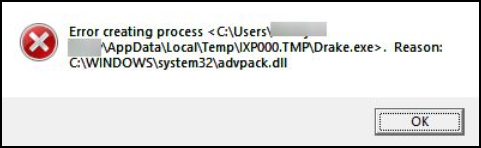
Contact Drake Support at (828) 524-8020 for assistance with locating and running the executable file.