Drake Tax - Region Settings - Large Dollar Figure and Software Closing
Article #: 14321
Last Updated: December 05, 2024

Your computer region and language need to be set to English (United States). Some issues reported when using a non-unicode language other than English include:
-
Crashing when viewing or calculating
-
Usage issues not related to anti-virus or firewall settings
-
Unexpected large numbers in View/Print mode
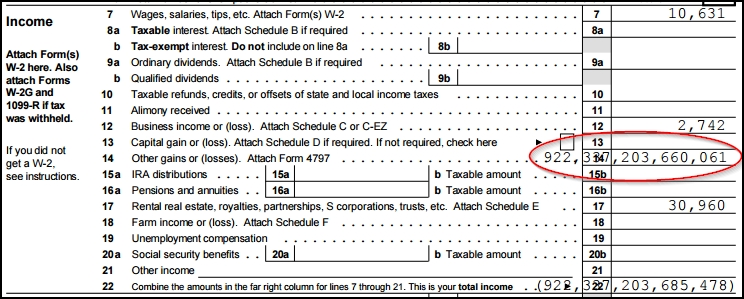
Note These instructions are using a Windows 11 operating system. If you are using a different operating system, the steps may vary.
To check this setting, take the following steps:
-
From the Start menu in the lower-left corner of the Desktop, search for and open Control Panel.
-
Select Clock and Region.
-
Click Region. A Region window will open.
-
Select the Administrative tab. In the Language for non-Unicode programs section, it will display the current language for non-Unicode programs. If the language displayed in this window is set as a language other than English (United States), it may cause issues to occur.
-
Click Change system locale.
-
Change this setting to English (United States).
-
Ensure that the box Beta: Use Unicode UTF-8 for worldwide language support is not checked.
-
Click OK.
-
Click Apply and then OK.
-
Restart the computer to apply the change.
Note This issue may also arise on an S corporation return, showing the large figure as a negative distribution affecting the figures on the basis worksheet.
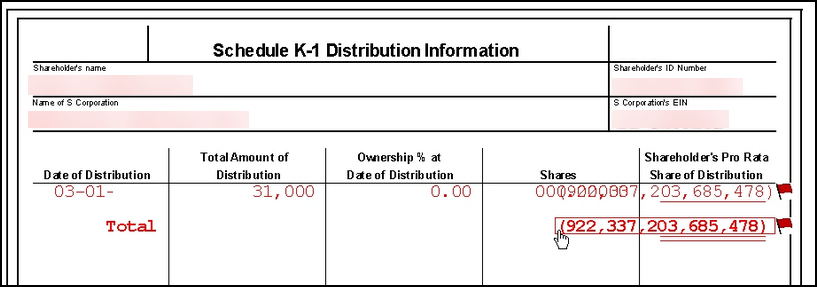
This is caused by missing entries on screen K1, Shares at start of year. Completing this field will allow the distribution to calculate and flow as expected.
Use the Microsoft Virtual Agent Support if you need help changing this setting.