Drake Accounting - Set Up Multiple Pay Rates
Article #: 15821
Last Updated: December 05, 2024

To enter or edit payroll related information:
-
Go to Employees > Employee Setup.
-
Select the employee that will receive the additional rate(s).
-
Select the Payroll Wages/Rates tab for that employee.
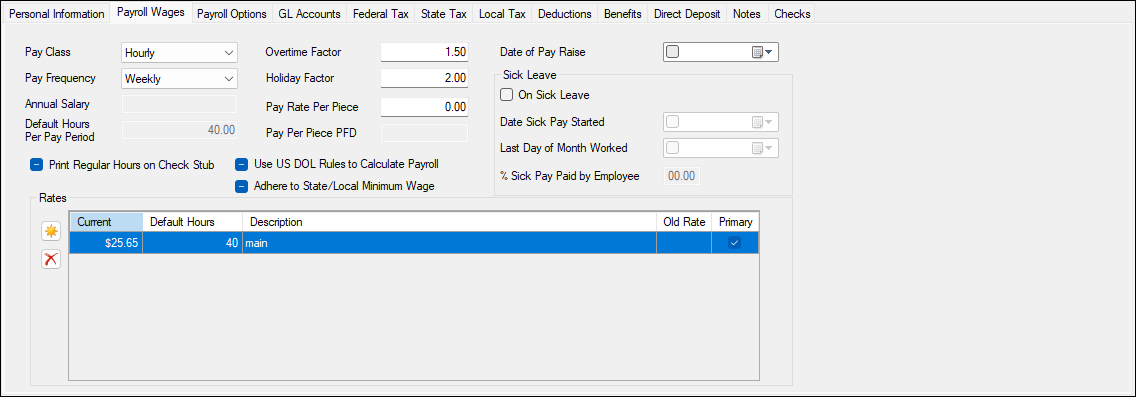
-
On the lower portion of the screen, in the Rates section, click on the New icon (
 ).
). -
Enter a Current Rate, Default Hours, and Description.
-
One of the rates must be selected as Primary, or an error indicator will produce (
 ).
). -
You can create as many additional Rate lines as needed.
-