Drake Tax - 4562 - Sorting Assets
Article #: 11756
Last Updated: December 05, 2024

There are two ways to sort 4562 entries, directly from the main data entry screen, and from the grid entry list. The grid entry sort offers more fields by which you can sort.
Open the return containing the assets you want to sort. Begin by going to the main data entry screen tab that displays the screen link that opens the 4562 screen
-
Assets - Sales - Recapture tab in 1120, 1120-S and 1065
-
Assets / Sales tab in 1041
-
Income tab in 1040
-
Form 990-PF tab in 990 for the DEPR link
To sort directly from the main data entry screen, enter "sort" in the selector field and press Enter. When the sort window appears, select the desired sort option and sort order. Click Preview to display the sort results and Save to maintain the sort. Using this method to sort the depreciable assets, it will also sort your assets in the View/Print Mode on the FED DEPR Schedule.
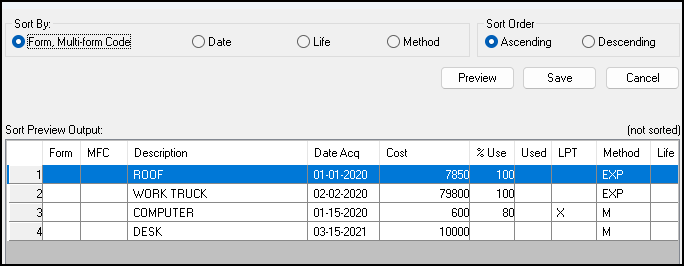
To sort from the grid entry list, click the link that you use to open the depreciation screen to open the grid entry list. If you do not use grid entry, you can use F3 to open grid entry mode once you have opened the 4562 screen. Click the header of the field by which you wish to sort the assets. The direction of the sort reverses each time you click. Click Save to maintain the sort.
You can also right-click on the header, select Sort By from the menu, and then choose a column title instead of clicking on the header in the grid.
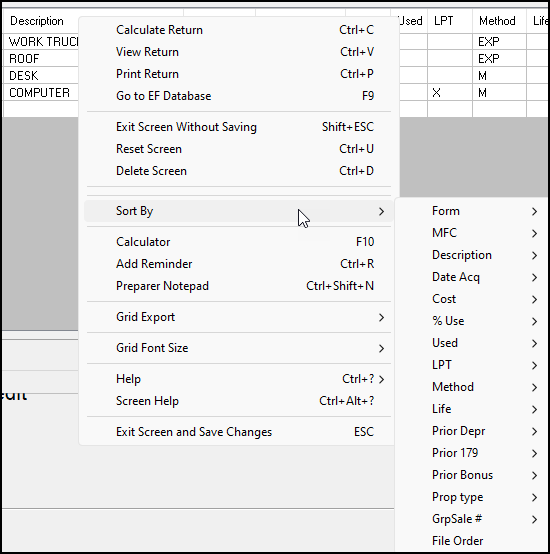
Category Sorting
Assets cannot be sorted by category from within the return, but you can sort them by category using a Fixed Asset Manager Report.
To sort assets, follow these steps:
-
Complete asset category assignment on each 4562 screen. For each asset, under the Fixed Asset Manager section of the 4562 screen, enter an Asset Category from the drop list.

-
When all assets have been categorized, exit the return. On the Home screen for Drake Tax, select Reports > Fixed Asset Manager from the menu bar. Enter the SSN/EIN of the client to run the report for a single client. The report may be printed or exported to a file.
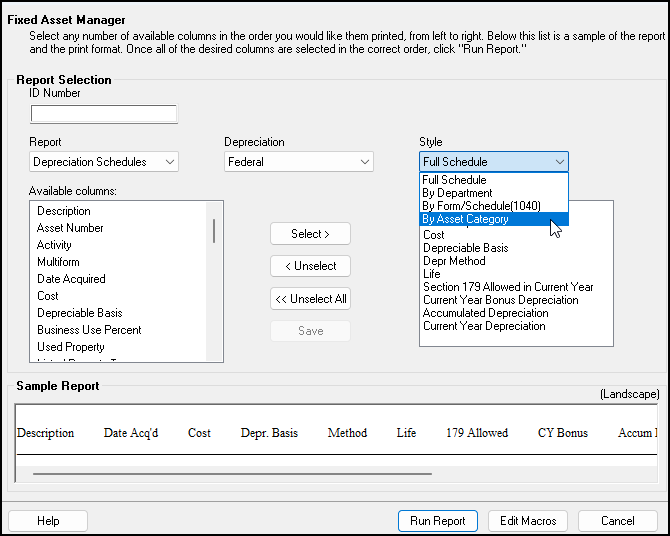
-
The Fixed Asset Manager Reports can be customized to show desired columns instead of being presented in a fixed report style. To run the Asset Category report, enter the SSN/EIN of the client, select Report Type: Depreciation Schedules, Depreciation Type: Federal, and Style: By Asset Category. Then choose what columns should appear on the report and click Run Report. The report will display and can be printed or exported to a CSV file. See Drake Tax - Fixed Asset Manager Reports for more detailed instructions.
-
-
For each return whose assets you want in the report, enter the SSN or EIN and click Add Client. When all returns are select, click Next to proceed.
-
Follow the prompts to print the report or export to a CSV file for Excel.