Drake Portals - Batch Downloads
Article #: 10563
Last Updated: December 05, 2024

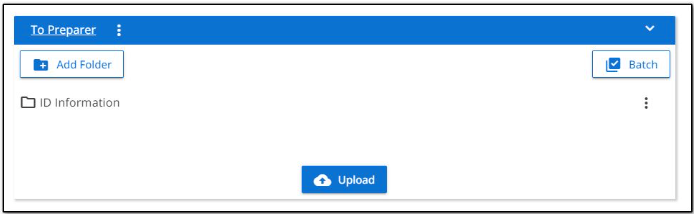
From the selection window, choose the files you wish to download together in a batch and select Download.
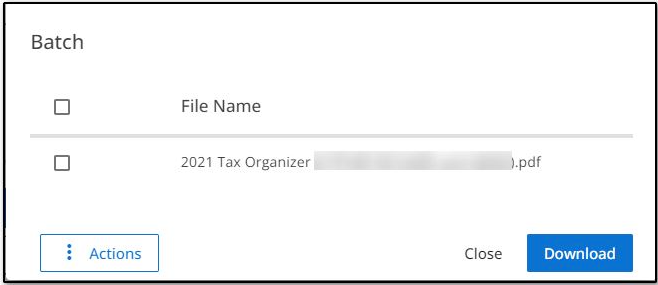
Note Files you download through your browser are saved to your browser's default location, unless you select another location.
If accessing your Drake Portals client documents via the Drake Portals Pane in Drake Documents, follow these steps:
-
Select the client folder and click on the Files tab.
-
Go into the sub-folder that houses the documents that you want to download; for example, the Documents to Preparer folder.
-
Press Ctrl on your keyboard and click to select each of the documents with your mouse. They will show in blue to indicate that they are selected.
-
Hold your click on the last document and drag the mouse pointer to the upper window. A rectangle will show below the pointer indicating that the files will be downloaded. Release your mouse click and the files will be downloaded.
-
A progress window displays momentarily to show the progress of the batch download.
-
All the files will then show in the upper window to indicate that they have been downloaded to that client's Drake Documents folder.