Drake Portals - Adobe Reader Opening Upon Upload
Article #: 10498
Last Updated: July 22, 2025

To prevent Adobe Reader from opening when you upload a document:
-
On the Home window of Drake, select Setup > Printing > Printer Setup.
-
Select the (F8) Edit Printer Settings tab.
-
Select the Drake PDF Printer from the Select Printer drop list.
-
Clear the option to Launch Adobe after creating a ‘Drake PDF’.
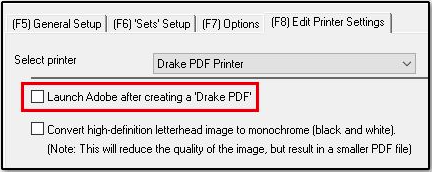
-
Click Update.
Caution Clearing this option applies to all documents you print with the Drake PDF printer.
Note If you have a different PDF reader set up as your default PDF program, that program will open instead of Adobe Reader.
Tip This setting may cause the Drake Portals upload error "This process cannot access the file ________ because it is being used by another process" if Adobe Reader or another valid PDF reader is not set as the default PDF program. See Drake Tax - Changing File Associations for steps on checking file settings.