Drake Portals - Sub Account Reports
Article #: 18709
Last Updated: November 03, 2025

Reporting options have been enhanced for Drake Portals multi-sites. Multi-site admins can now generate and export reports for all sub-accounts in one location. Easily compare sub-account usage details with the included pie charts.
Before a user will be able to see multi-site reports, you must enable access by adding the role of Multi-Site Admin to your user account.
Important Assigning this role allows that user full access to all taxpayer portals and files available in the parent and sub-account portals.
To add the role,
- Log in to the Drake User Manager.
- Go to Manage Accounts and edit your user.
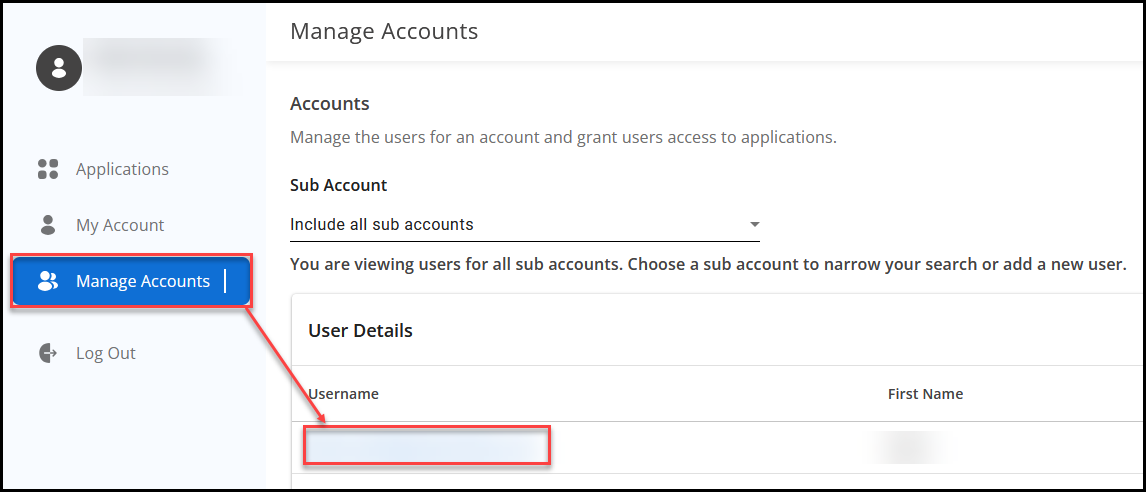
- On the Application Access tab, locate Drake Portals in the list and click the Edit icon. Verify or select applicable roles for your account.
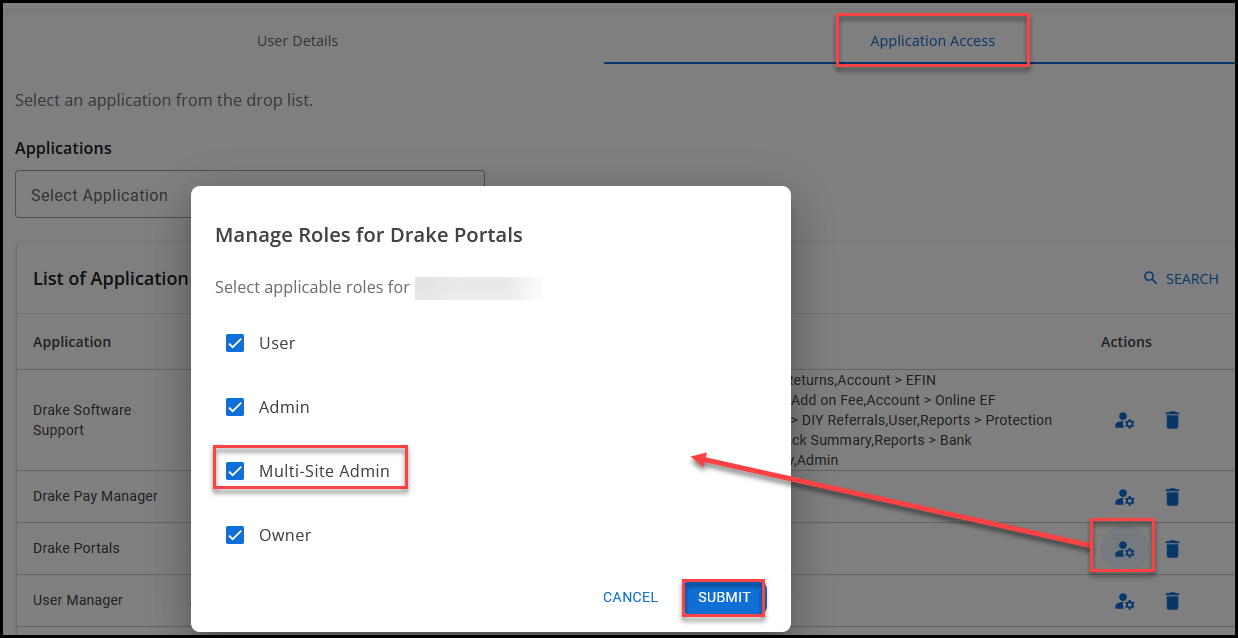
Generally, the Admin or owner will want full permission (all options).- User - This role allows basic access to Portals
- Admin - This role can manage other Portals users.
- Multi-Site Admin - This role allows multi-site administrators to view and manage Portals for their sub accounts.
- Owner - This role can edit payment information and other global Portals settings.
You can select this role for new or existing users, as needed.
Reports
After you have configured access, parents of a multi-site account can access sub-account reports. To access reports,
-
Log into the parent account.
-
Go to the three dot Menu and choose Sub Accounts.
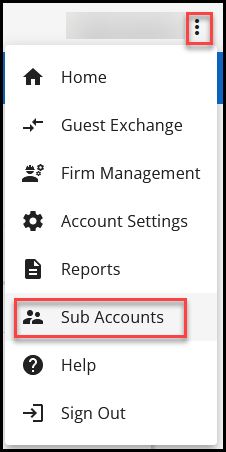
-
Click on the Report tab.
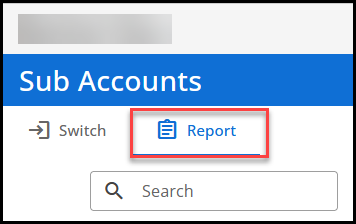
-
The data is displayed for each sub account. Select a row, or check the box beside multiple rows to see a pie chart of the data below the grid.
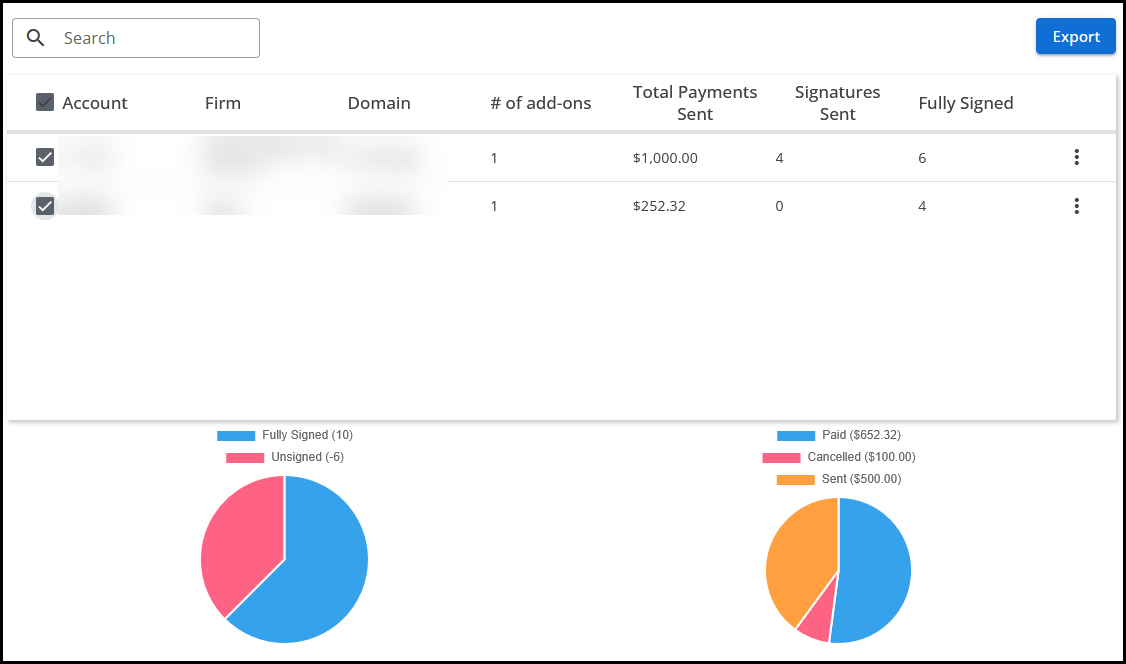
-
Select the three-dot menu on the report row to get Details, or use the Switch feature. See Drake Portals - Multi-Site Switching for details on switching.
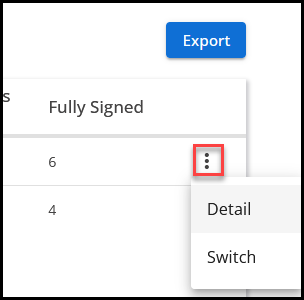
-
You can also Export the reports to a .csv file.
Related Articles
Drake User Manager - Overview and Configuration