Drake Portals - Request File Approval (Preparer View)
Article #: 18872
Last Updated: November 03, 2025

You can now request client approval for files uploaded through Drake Portals. To enable this option during the upload process, follow these steps:
-
In the From Preparer section, click Upload.
-
Select and open the file.
-
Select Send Email and add a message to the client (optional).
-
Toggle the option Request Approval and select an approval type from the drop list.
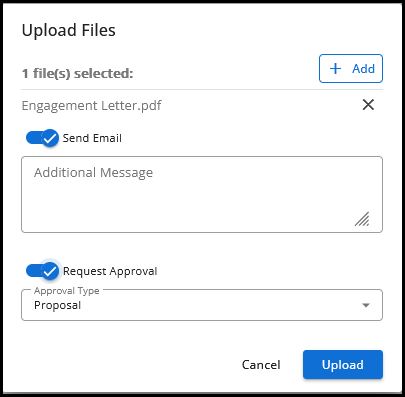
There are three Approval Types:
-
Proposal
-
Draft Return
-
Other
-
-
Click Upload. The window will refresh to show that the file was uploaded and show the Pending Approval status.
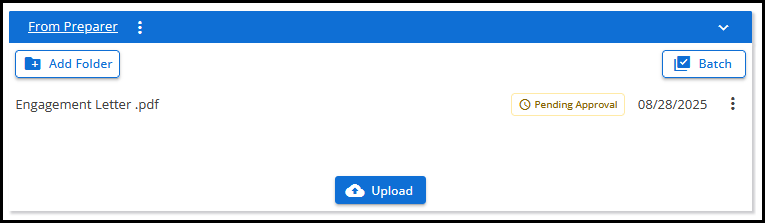
-
Once the taxpayer has completed their review, the status will be updated to show Approved or Rejected:
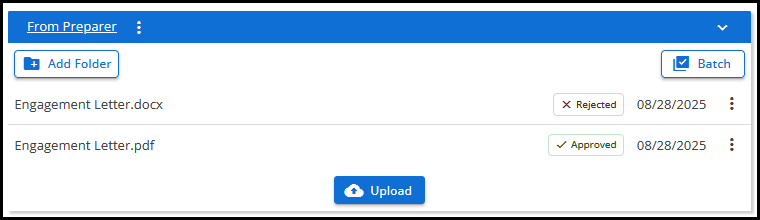
Note Files that have been sent for approval will always show at the top of the list of files in the From Preparer folder.