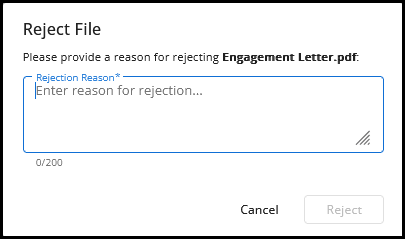Drake Portals - File Approval Requests (Taxpayer View)
Article #: 18873
Last Updated: November 03, 2025

-
Click the option Approve File on the email that you receive.
-
Log into your account.
-
Locate the file in the From Preparer section. Click the yellow button Pending Approval to review the file and choose to either Approve or Reject it.

-
If the file can be previewed, you will have the option to click either Approve or Reject near the bottom of the preview window.
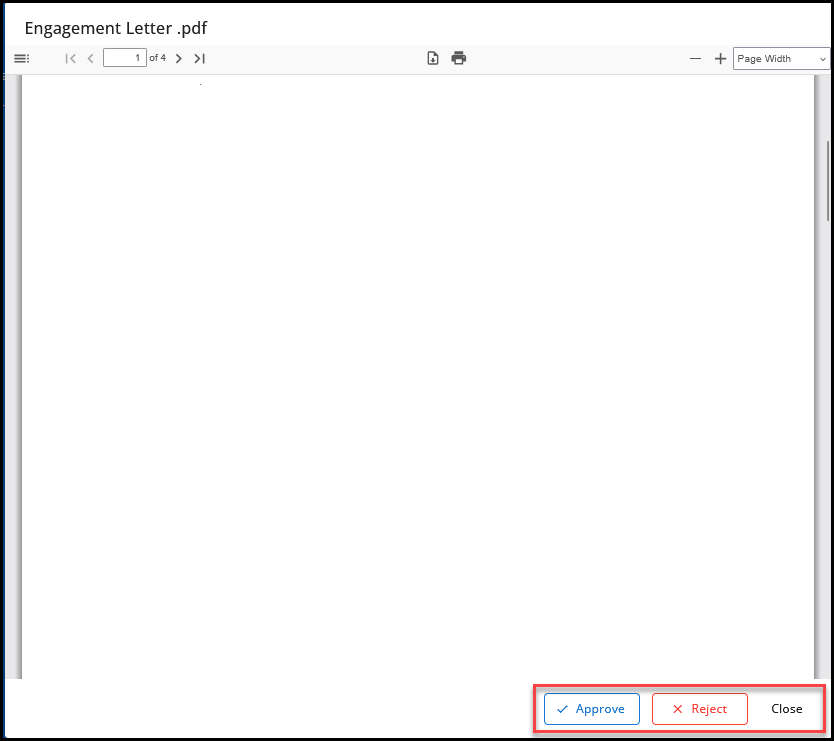
-
If the file cannot be previewed, you will be prompted to Download the file to review it before clicking Approve or Reject.
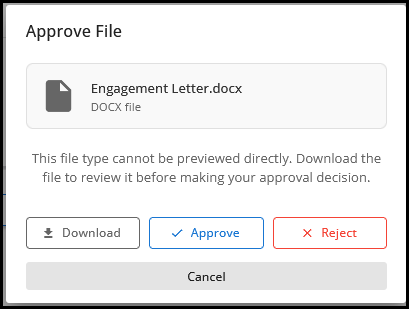
-
Approve
If you click Approve, you will see a disclaimer. If you agree, click Approve again to submit your decision.
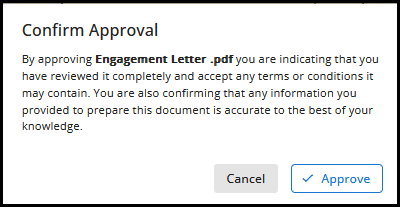
Reject
If you click Reject, you will be prompted to enter a reason for the rejection and then click Reject to submit your decision. The reason that you enter is included with the email notification that your preparer receives.