Drake Portals - Taxpayer Portal
Article #: 18879
Last Updated: December 08, 2025

You have received an invitation to use a Portals account from your tax professional! This article will give you an overview of how to use your new portal to connect with your preparer.
When your tax preparer creates your portal, you will receive an invitation email. This email will contain the Username and a link to create your password. Click Sign In to proceed.
To create your password, you must enter the last four digits of your Social Security Number (SSN), enter a secure password, and click Submit.
Interface
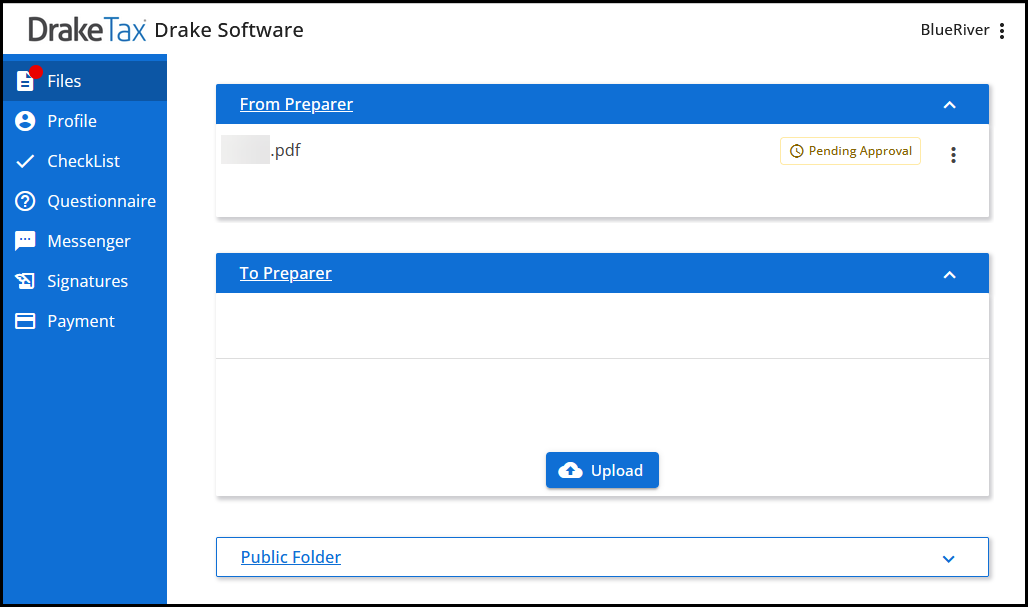
Once you are logged in, you will see the following tabs* on the left:
-
Home
-
Profile
-
Questionnaires
-
Checklist
-
Payment
-
Files
-
Messages
-
Account Settings
-
FAQs
Note *Some offices do not offer certain services, and you may not see those options on the left.
On smaller devices, you will need to click the menu on the left to show tab names
Home
This is the default starting point. If there are any tasks that you need to complete, they will be displayed here. Click the button to quickly navigate to the task.

Note If your preparer uses Drake Workflow (Beta), they may have enabled an additional setting that will allow you to see what stage your return is in. This appears above your task list like this:
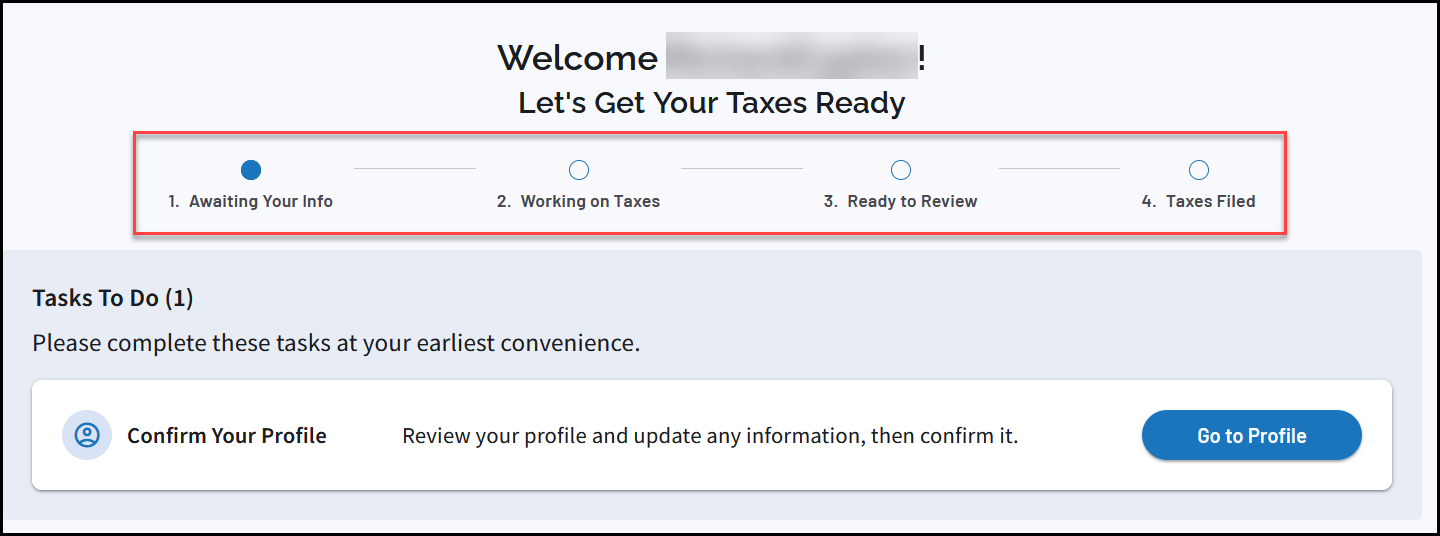
Profile
The Profile tab allows you to review information that your preparer has listed. You can edit details or click Confirm Profile to verify that your data is accurate.
Questionnaires
Some offices use questionnaires to help gather tax information. If your preparer uploads a questionnaire, you will see it listed here.
Checklist
Some offices use checklists to help you organize and gather your tax documents. If your preparer uploads a checklist, you will see it listed here.
Payment
Some offices offer remote payment options. If your preparer sends you a bill that you can pay remotely, you will see it listed here.
Files
When you click Files, you will see documents that your preparer has uploaded for you in the From Preparer section.
-
If you need to approve the file, see Drake Portals - File Approval Requests (Taxpayer View) for more information.
-
If your preparer uploads a file that you need to sign, you will also see it listed here. See Drake Portals - Drake e-Sign Online (Taxpayer View) for details.
You can upload files for your preparer to review by clicking the Upload icon in the To Preparer section.
Note You may also see generic documents listed here that the office has uploaded for general use.
Messages
Some offices have enabled messenger functionality within portals. If enabled, you can use this section to message your preparer securely.
Account Settings
Update your email address, password, or configure MFA. See Drake Portals - Multi-Factor Authentication (MFA) (Taxpayer View) for details on MFA.
Mobile App
You can access your portal from a browser on any computer or mobile device. If you prefer, you can download the SecureFilePro mobile app from the Google Play Store or the Apple App Store. To find the app, search for "SecureFilePro" in the store.
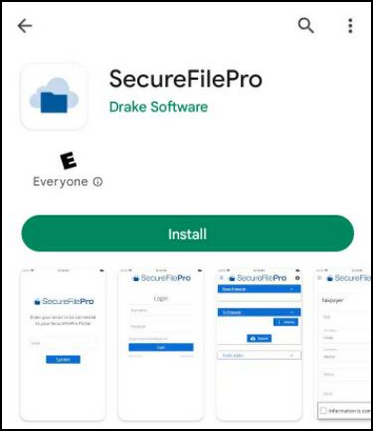
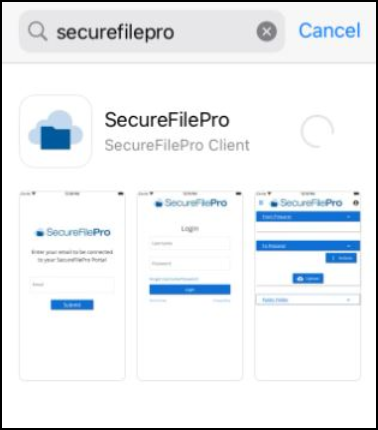
After downloading the app, you will need to enter the email address that was used to create your portal and click Submit.
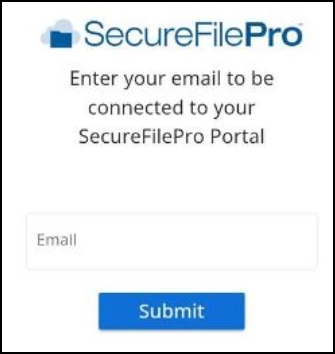
You will see your preparer's company name on the sign in page. Log in to your account by entering your Usernameand Password and clicking Sign in.
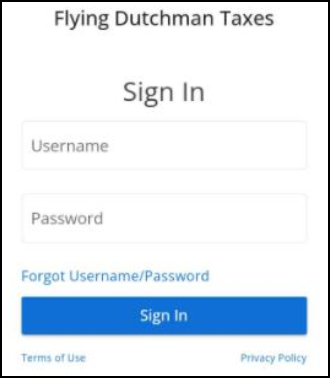
Available functions are the same as the website, however, the layout may differ.
You can make changes to your account information (email and password changes and MFA options) by clicking on the profile icon at the top right and selecting Account. To log out, click the profile icon and choose Logout.
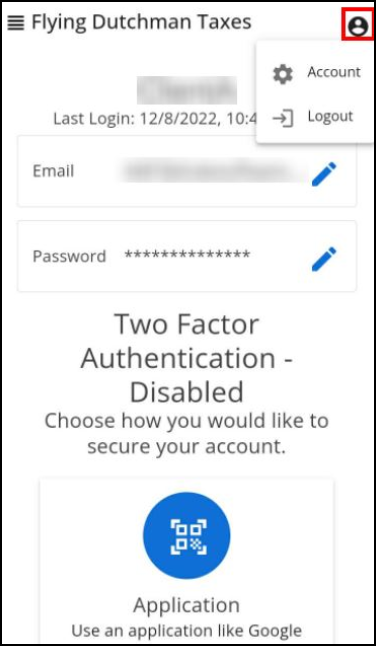
The app will timeout automatically due to inactivity to protect your data.