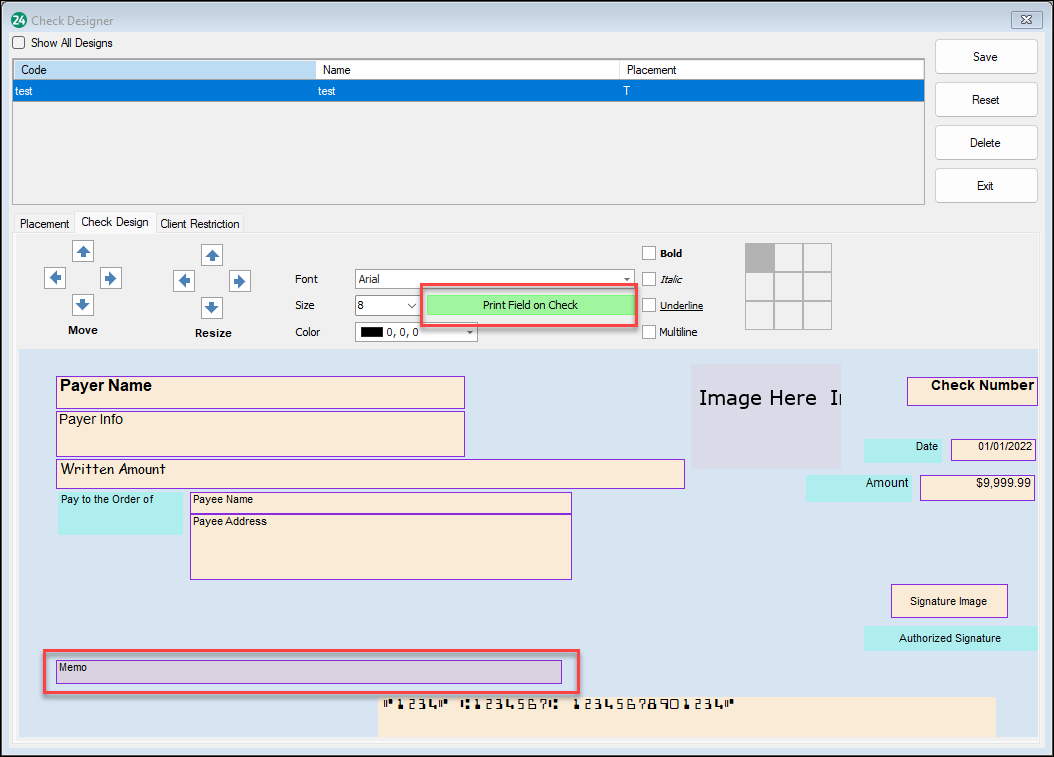Drake Accounting - Check Memo Field
Article #: 18567
Last Updated: December 05, 2024

In order to print a memo line on a check, you must first ensure that the Memo field is enabled in the check design.
-
Go to Financial > Check Designer > Check Design tab.
-
Click on the check you want to add the memo line to and select the Memo line.
-
Click Print Field on Check (red means the field is inactive, green means the field is active).
-
Click Save.
Once enabled, there are two ways to print the memo line field.
Important The memo field will not print if the Memo field is left blank in the following steps.
Employees
-
Go to Employees > Payroll > Live or ATF.
-
Select an employee from the Employees section.
-
Enter the Memo.
-
Complete the information on the check and click Save.
Vendors
-
Go to Payables > Payments > Invoice Payments.
-
Select a Vendor from the Vendors section.
-
Click New.
-
Complete information for the payment.
-
Enter the Memo.
-
Click Save.