Drake Tax - Update Settings from Prior Year
Article #: 16726
Last Updated: November 21, 2025

New The first time you open Drake Tax 2025, you will be prompted to agree to the license agreement and set up your administrator login. Then, your settings will start updating from Drake Tax 2024. See Drake Tax - Auto-Update Prior-Year Settings for details.
Note Information can only be carried forward. Drake Tax does not transfer information to prior year installations.
To update your firm, preparer, setup options, and other settings from the prior year, from the menu bar on the Home window of Drake Tax, select Last Year Data > Update Settings 2023 to 2024. The Update Settings dialog box appears.
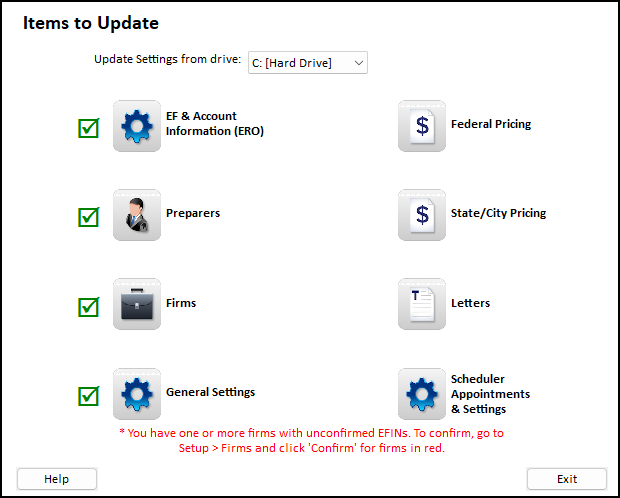
-
The update settings from drive drop list displays all drives where the prior year program is installed.
-
Select the appropriate drive.
-
Select the first item that you want to update. Choices include:
-
Preparers
-
Firms
-
General Settings
-
Federal Pricing
-
State/City Pricing
-
Letters
-
-
When you select a category another window opens with the additional selections for that setting. Make your selections and click Update.
-
To leave the setting without updating, press Cancel.
-
A green progress bar may show the progress. When you are returned to the Update Settings window, a green check mark indicates that that category's settings have been updated from the prior year.
-
Once you have brought forward all desired items, click Exit to return to the main window of Drake Tax.
Firm Update
After updating your Firm, go into Setup > Firms and click Confirm beside your EFIN to ensure that the setup has been completed. Make sure to click Save before leaving the screen (even if no other changes were made).
Pricing Updates
There were several enhancements to Pricing starting in Drake Tax 2023. It is recommended that you review the enhancements made under Setup > Communications editor or by viewing a test return before updating your templates from the prior year. If you are updating Pricing, you can choose to just update the pricing from the prior year or increase your pricing by a designated percent. After making your selections, and entering a percentage (optional), click Update Pricing.
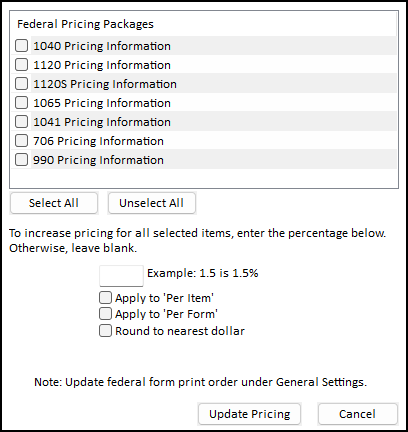
Important Due to form changes, it is recommended to review your Setup > Pricing and make necessary adjustments to accommodate for these changes. There are several new forms that will otherwise not have pricing set.
Letters Update
It is recommended that you review the enhancements made under Setup > Communicationseditor or by viewing a test return before updating your templates from the prior year.